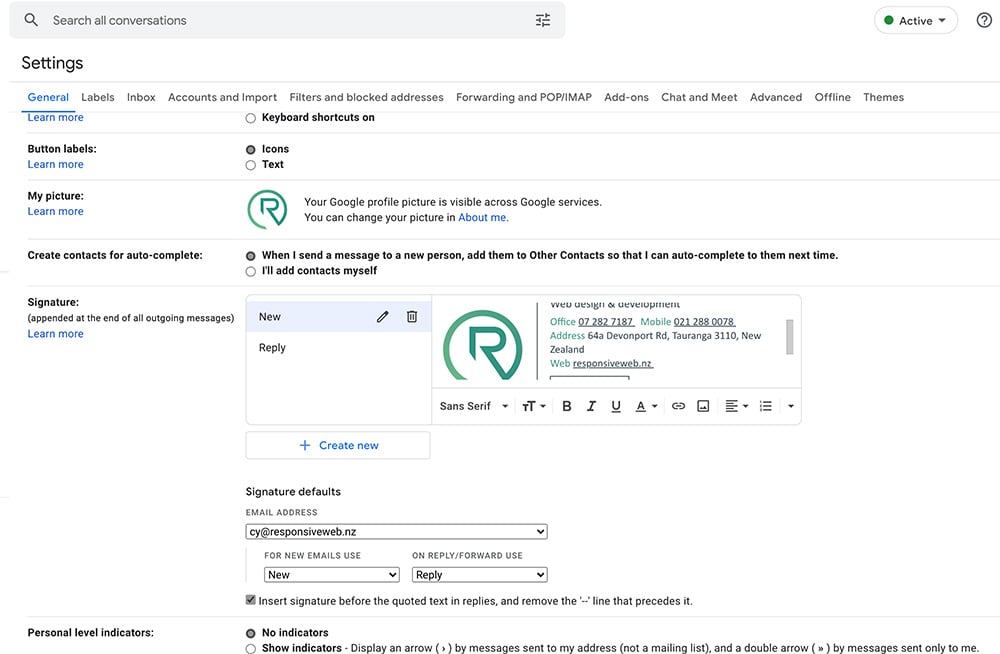
Move Contacts Into Your New Responsive Webmail.
When transitioning from our old Responsive webmail to our new Responsive webmail service, you need to manually copy your contact list over. Here's how you do it.
Exporting Contacts Out Of Your Old Webmail
- Login to your old webmail account by clicking here.
- Click the 'Contacts' tab at the top right of the screen.
- On the Contacts screen click 'Export' then 'Export all'.
- You should see a 'contacts.vcf' file in your downloads folder.
Importing Contacts Into Your New Webmail
- Login to your new webmail account by clicking here.
- Click 'Contacts'. The placement of this button will differ depending which interface skin you are using. If you are using the default skin, in the left hand navigation click the third icon down (people).
- On the Contacts screen click 'Import' at the top right, browse to your downloaded contacts.vcf file and import it.
That's it. You should now see all of your contacts in your new webmail. If you have any trouble following these directions please contact us, or submit a support ticket.
Posted in May, 2020
Related Posts
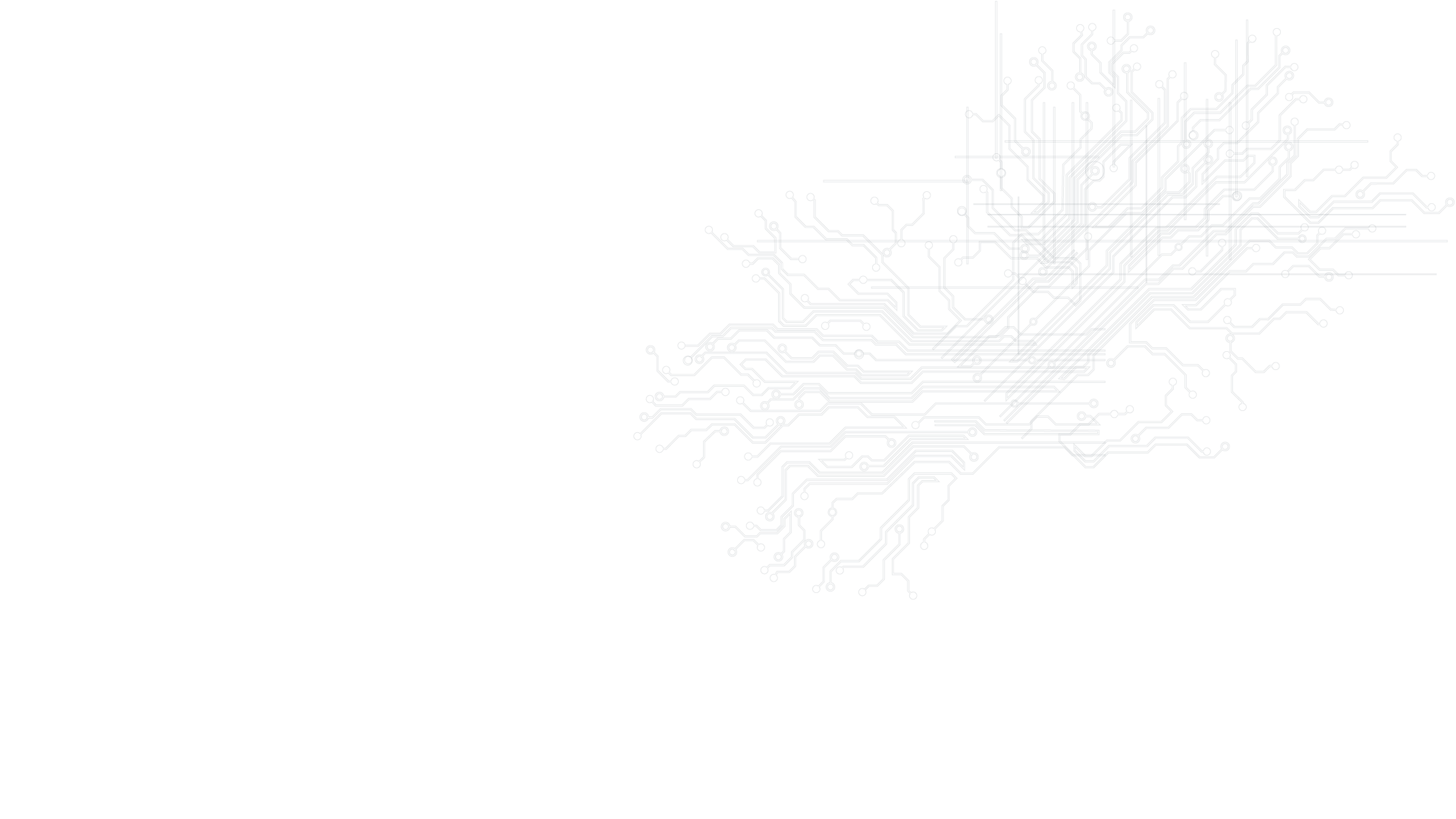
Give us a buzz if your business is in need of a digital kick start!
Websites, SEO & SEM, graphic design and web hosting - let's chat..