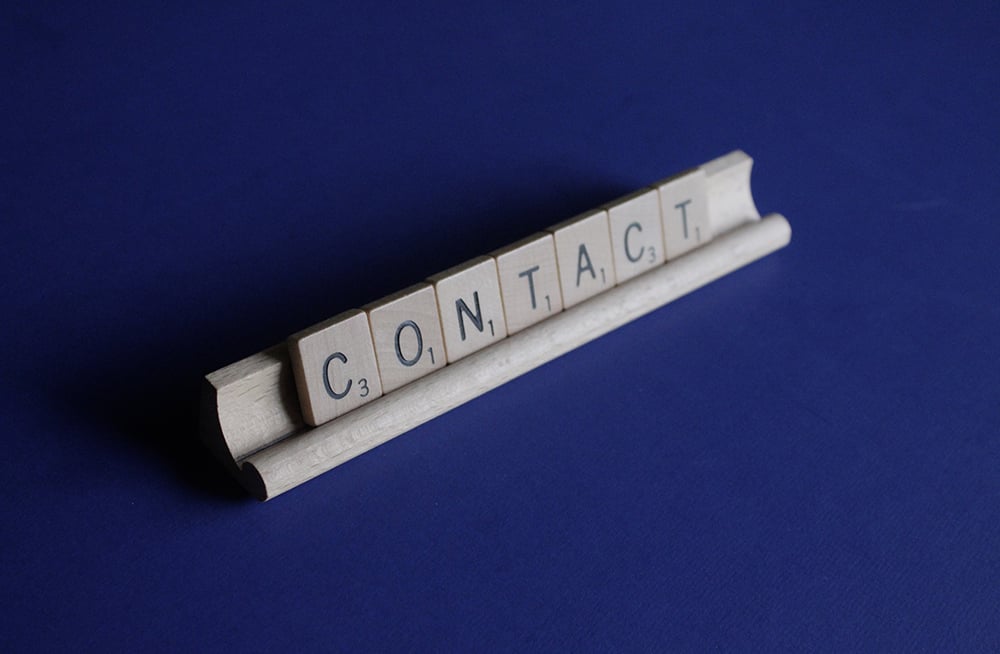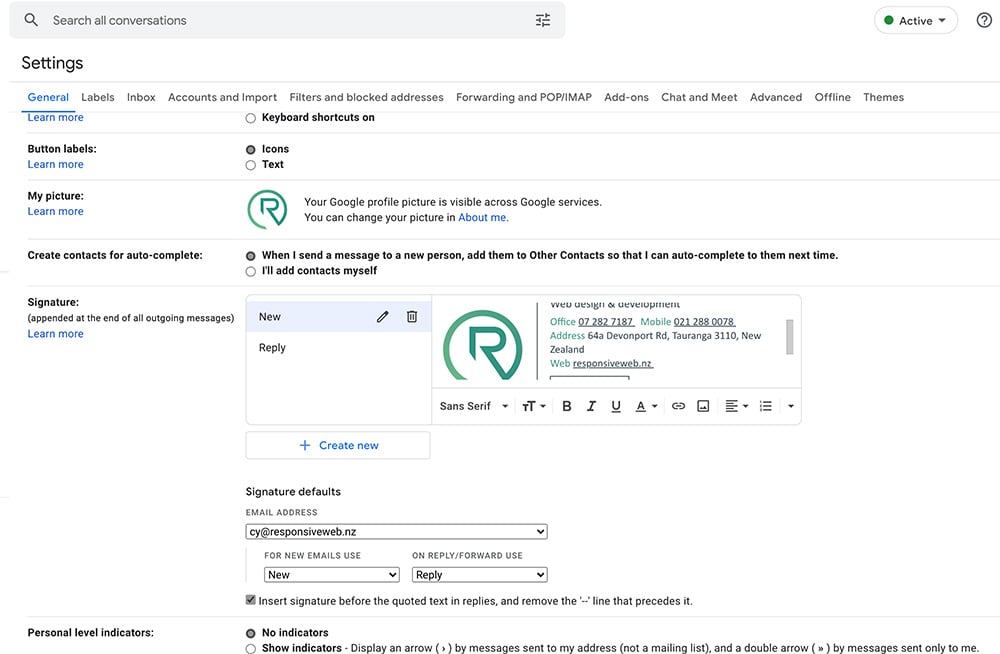
Sync Your Webmail Calendar To Your Calendar App.
If you need to sync Responsive Mail calendar events across your devices you can do so in a few basic steps.
The Responsive Mail webmail calendar provides you with the possibility to sync your calendar with third party calendar applications. This tutorial will guide you through the steps required to get this set up.
Create a CalDAV Connection
1. Edit the calendar
In your Responsive Mail account, click the Calendar icon in the menu bar, then hover the mouse over the name of the calendar you'd like to synchronize (My Calendar in this example). A small pencil icon will appear. Click it to edit the calendar.

2. Create a new CalDAV connection
Click the Sync calendar tab. On this page you will create a new CalDAV connection for this calendar. You can create as many connections as you like; for example, you can use a different connection for every device you'll use, or different connections for different individuals you'll be sharing the calendar with.
Type the display name of the new connection. The display name will identify this connection in your connection list and will be used in some client apps as the name of the calendar.
Type the password that will be used to secure this connection. If you'd like to make this connection read-only, check the Read only checkbox.
Click the Add button.

3. View the connection details
You will now see your new connection in the connection list. You will also see all the connection details that you'll need to connect a third-party calendar application to your calendar.

Choose the calendar app you need to sync to
How to sync to Microsoft Outlook
How to sync to an Android device - install DAVdroid and us the following settings:
| Account Type | CardDAV or CalDAV |
| Server Name | box.responsivemail.nz |
| Use SSL | Yes |
| Username | Your complete email address. |
| Password | Your mail password. |
That's it! You should now see your Responsive Mail calendar events in your devices calendar app. And best of all, your calendars will sync both ways.
Enjoy.
Related Posts
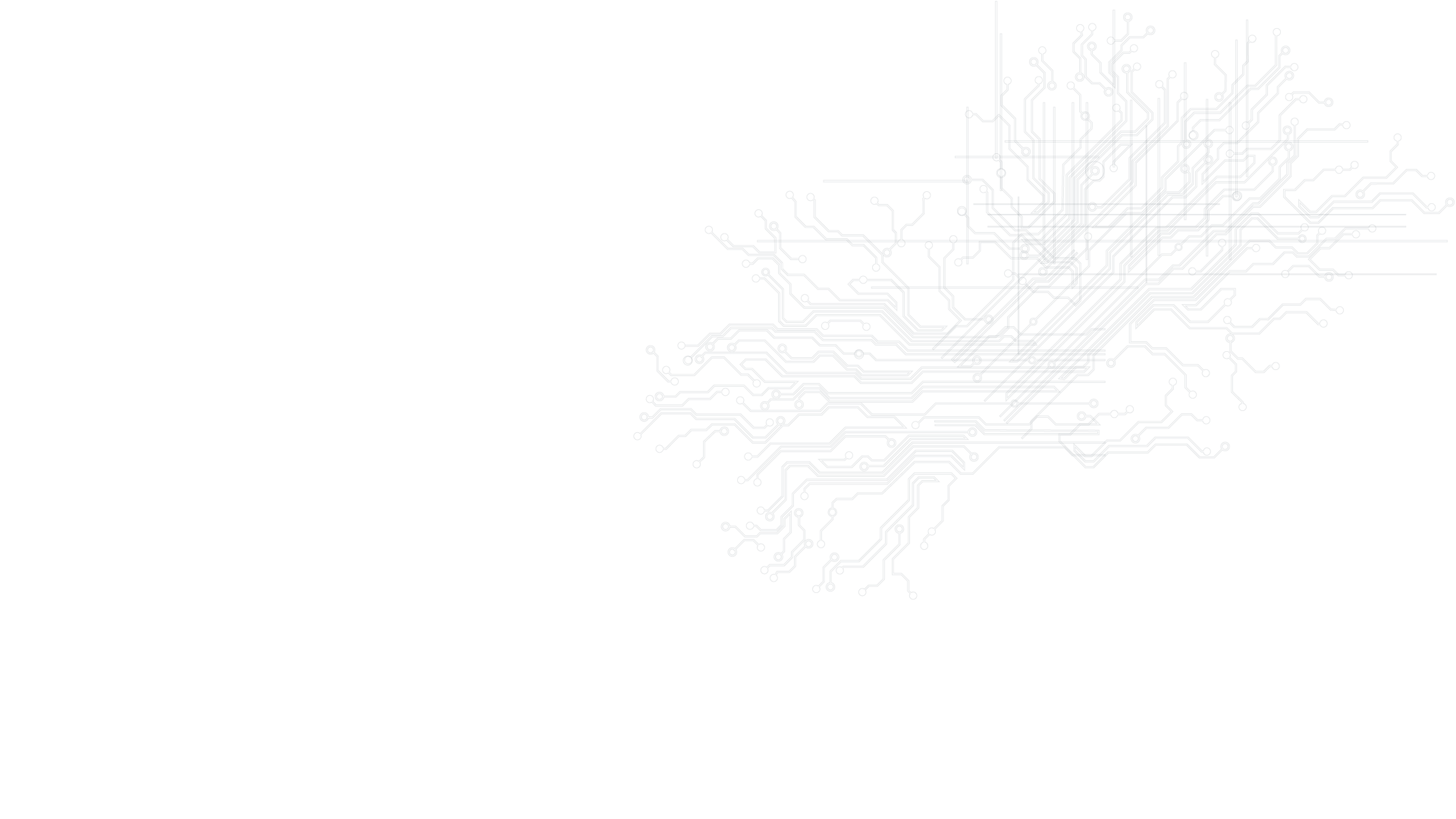
Give us a buzz if your business is in need of a digital kick start!
Websites, SEO & SEM, graphic design and web hosting - let's chat..