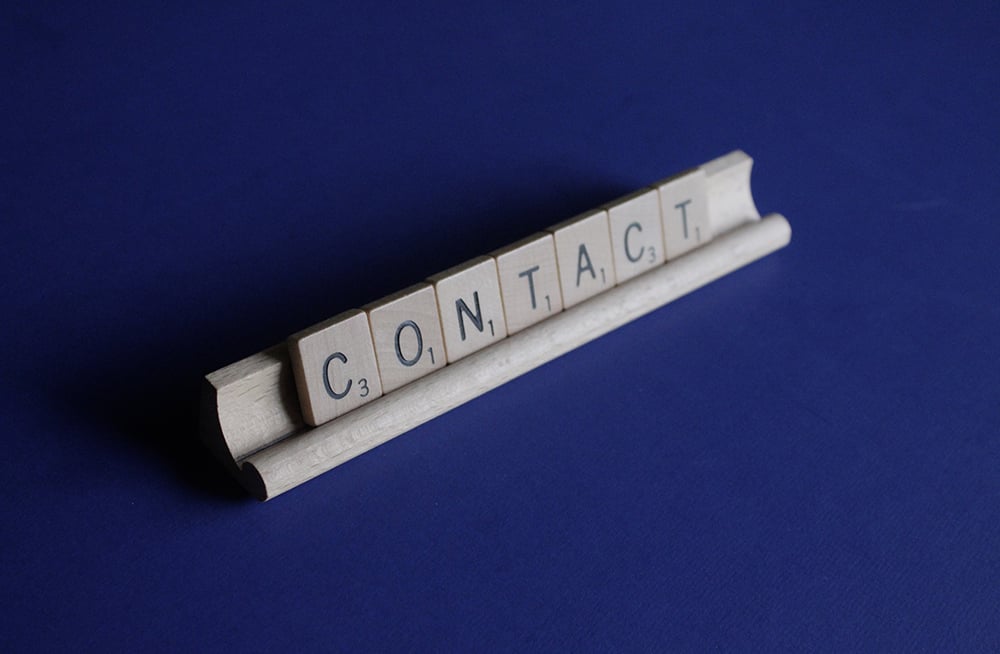
Configure Wordfence 2 Factor Authentication.
Instructions to configure Wordfence 2FA on a Wordpress website.
Once Wordfence is installed and configured by your developer or website administrator, it is super easy to enable 2 Factor Authentication (2FA) for login security. Before you start you will need to install a 2FA app on your smartphone or tablet. I recommend '2FAS Auth', which is available for both IOS and Android devices, but you are free to use the 2FA app of your choice.
- Login to your Wordpress website in the normal way. If you have any issues logging in contact your website administrator.
- Hover over your name in the top right corner of the page and click 'Edit Profile'.
- Scroll down to the section titled 'Wordfence Login Security' and click the 'Activate 2FA' button. If you don't see this section on your profile page contact your website administrator.
- You should see a QR code - scan this with the 2FA app of your choice.
- Copy the generated verification code from the app into the field (displaying 123456) across from the QR code you scanned in the previous step and click 'Activate'.
- Download the recovery codes when prompted and store them somewhere safe.
It's as simple as that! You're now set up and secure. See the video below for a run-through of the above instructions.
Pōhitia ki hea February, 2024
Ngā Pōhi e Hāngai ana
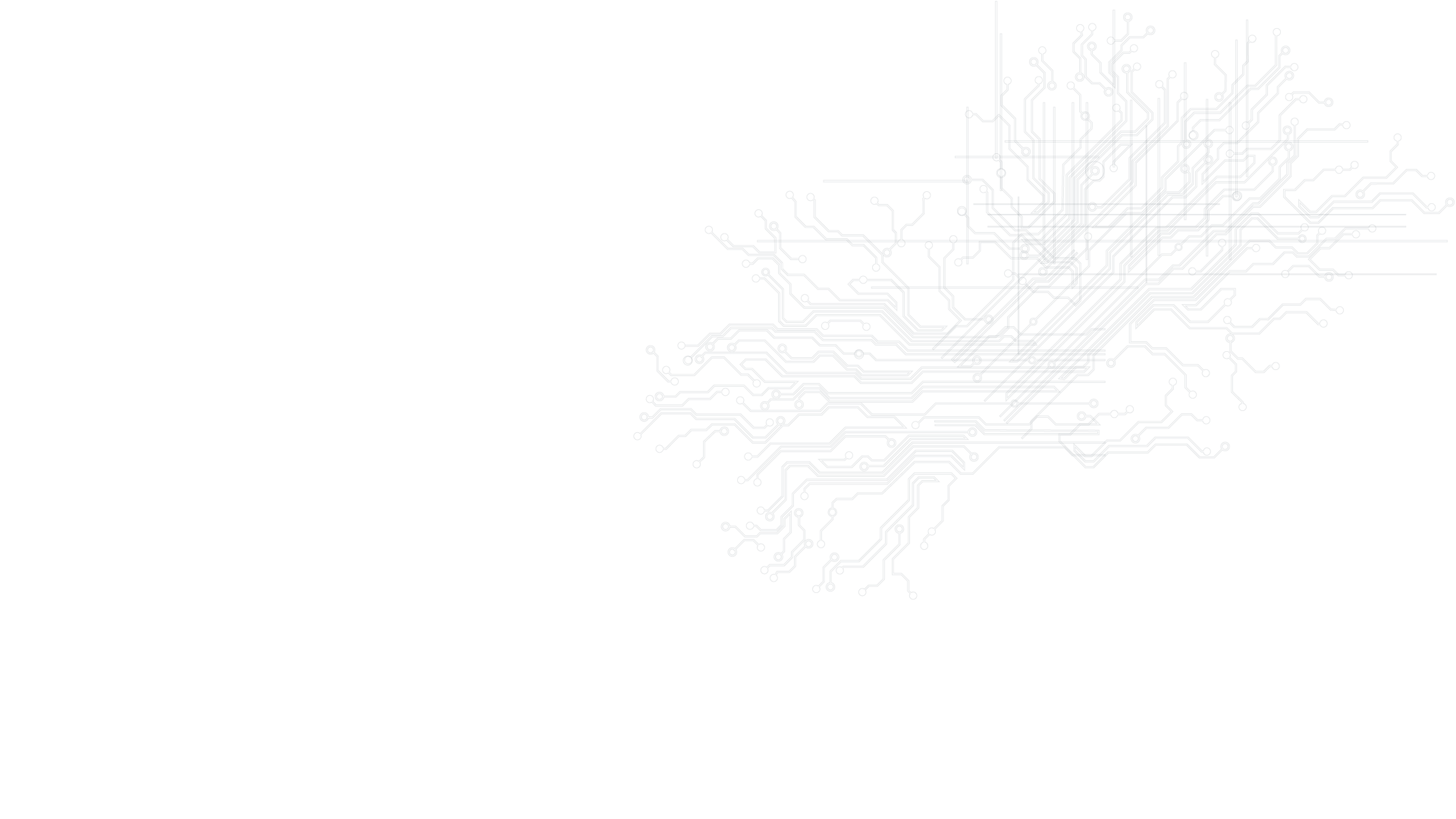
Whakapā mai me ka hiahia kia whakaterehia ā-matihikotia tāu pakihi!
Pae tukutuku, SEO & SEM, hoahoa atahiko, taupānga kawekawe, pūtaurima pae tukutuku – kōrero mai..