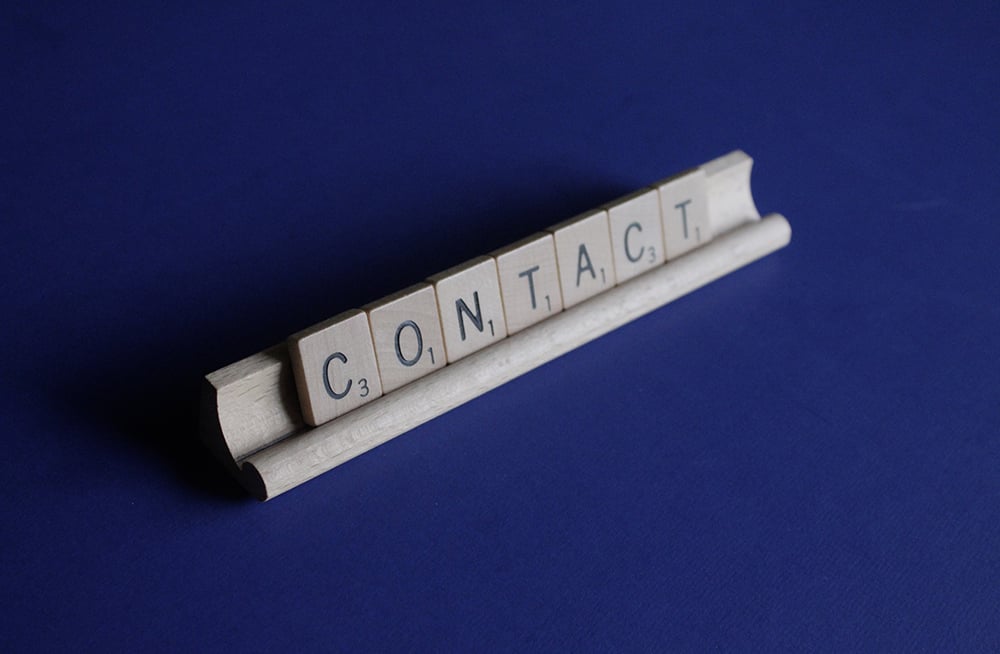
Install An HTML Email Signature.
Instructions on how to install an HTML email signature into your webmail or email client.
Where ever you have created or sourced your HTML email signature, you should have a .html file. Within this file is the code for your email signature, but by double clicking the file you can view your email signature in a web browser. Before you install your email signature just check that all of your contact details are correct.
Installing your email signature is pretty simple with most modern webmail platforms and email clients. You simply copy your email signature and paste it into the email signature field of your webmail account or email client.
The best way to copy your email signature is to open it in your web browser by double clicking the file or right click and select 'Open with' then choose your browser. Once you have your email signature open in your web browser;
- Click anywhere inside your browser window and 'Select all' by pressing 'command + a' or 'control + a', then 'command + c' or 'control + c'.
- Your entire email signature will now be saved to your clipboard.
- Go to your webmail or email client's email signature settings and paste your email signature into the email signature field by pressing 'command + v' or 'control + v' and save.
- Job done!
Depending on the age of your mail client software and the specific system you are using, specific instructions may differ. Just do a quick Google search for your system's email signature installation instructions.
Ngā Pōhi e Hāngai ana
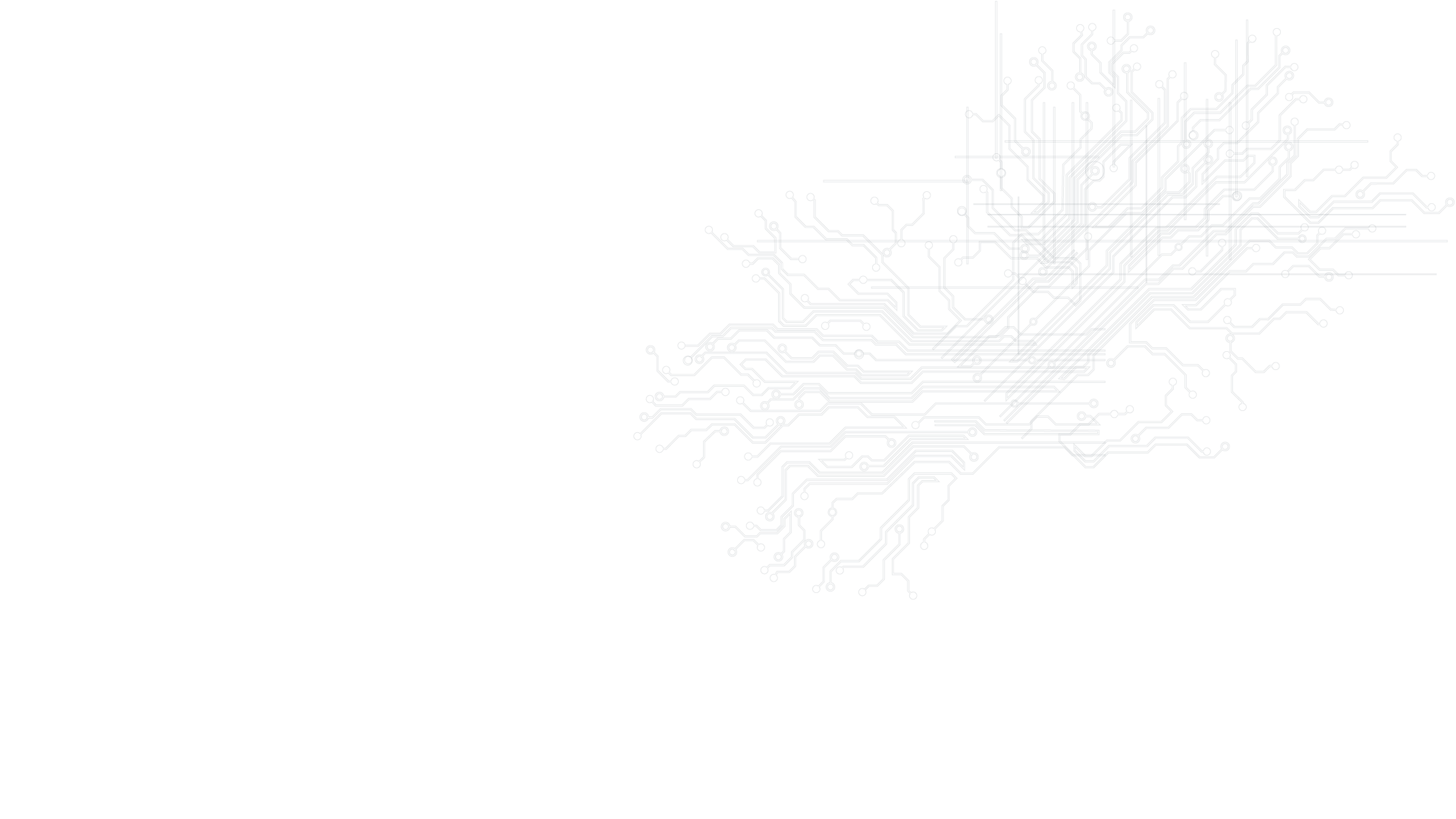
Whakapā mai me ka hiahia kia whakaterehia ā-matihikotia tāu pakihi!
Pae tukutuku, SEO & SEM, hoahoa atahiko, taupānga kawekawe, pūtaurima pae tukutuku – kōrero mai..